Please note that playlist assignments and assessment reports will not automatically be sent from PowerMyLearning to Google Classroom. Once you synced your classes, Students will be able to login to PowerMyLearning Connect with Google Single Sign on and access all assignments and reports.

2. Confirm you would like to link accounts in the menu that appears.
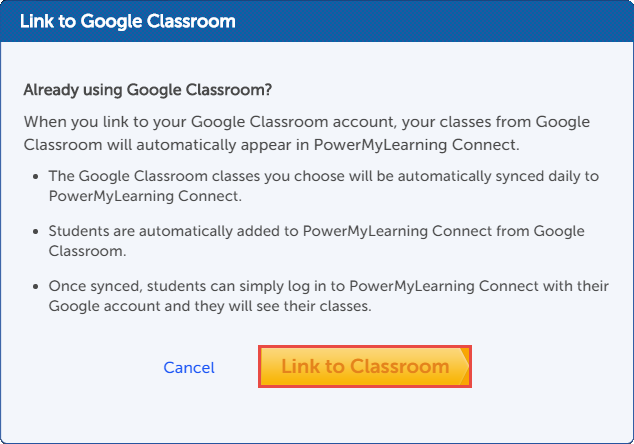
3. In the Google Sign In menu, log in with your Google Classroom account.
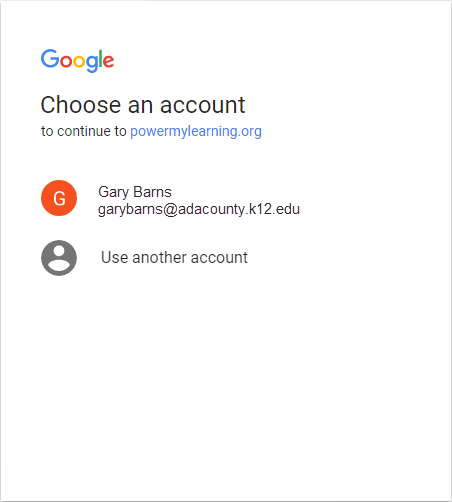
4. Click the Allow button to let PowerMyLearning Connect access your Google Classes.
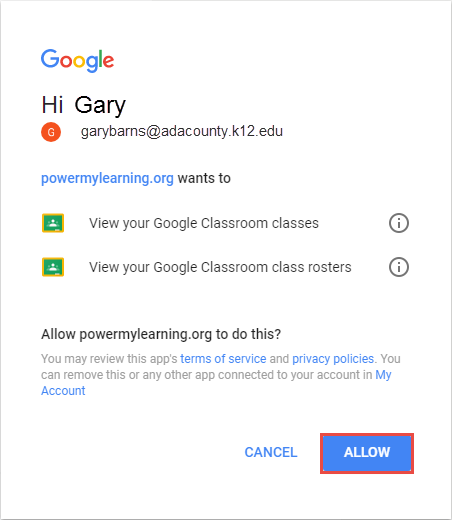
5. Select the classes you would like to sync with PowerMyLearning Connect and click the Save button.
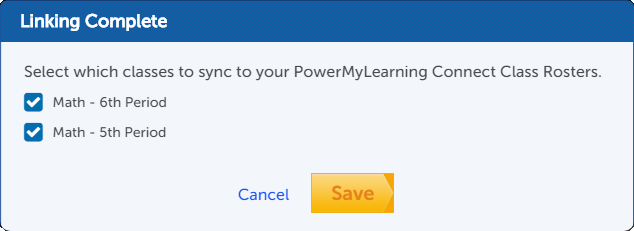
6. Once your sync is complete click the Close button.
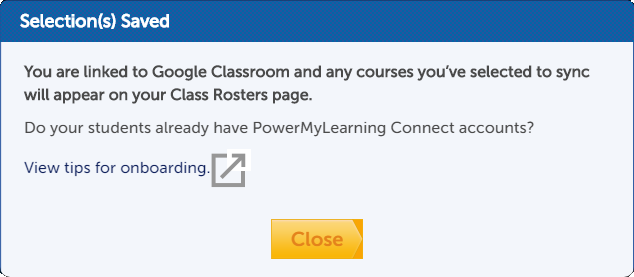
7. Once you have synced your classes, a Google Classroom icon will appear on your class tile.

Adding Family Partner Accounts in Bulk
Now that you have imported your student accounts from Google Classroom, you can upload linked family partner accounts in bulk.
1. On your class rosters page, click the Family Partners Only button in the Upload section.
2. In the bulk upload wizard, click on the Download our Excel Template link to download a template that includes your existing student account information.

3. In the Excel template, the grey areas (student information) is not editable. Enter the family partner information in the cells provided and save the Excel file.

4. Back in the bulk upload wizard, click on the Choose File button.

5. In your file browser, choose the Excel template you added family partner information to and click the Open button.

6. Once your file has been selected click the Next button.

7. If there are any formatting errors, you will be able to fix them in the bulk upload wizard. If there are no errors then you will be redirected to your class rosters page where you can see the connected student and family partner accounts.

